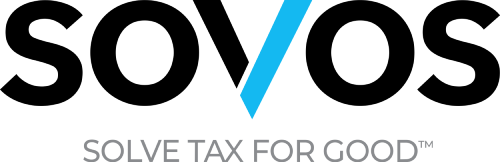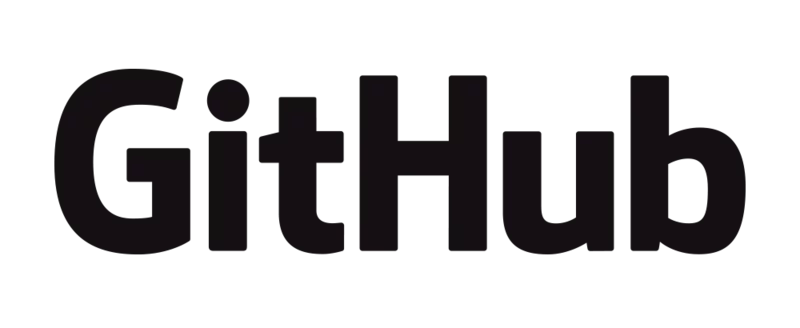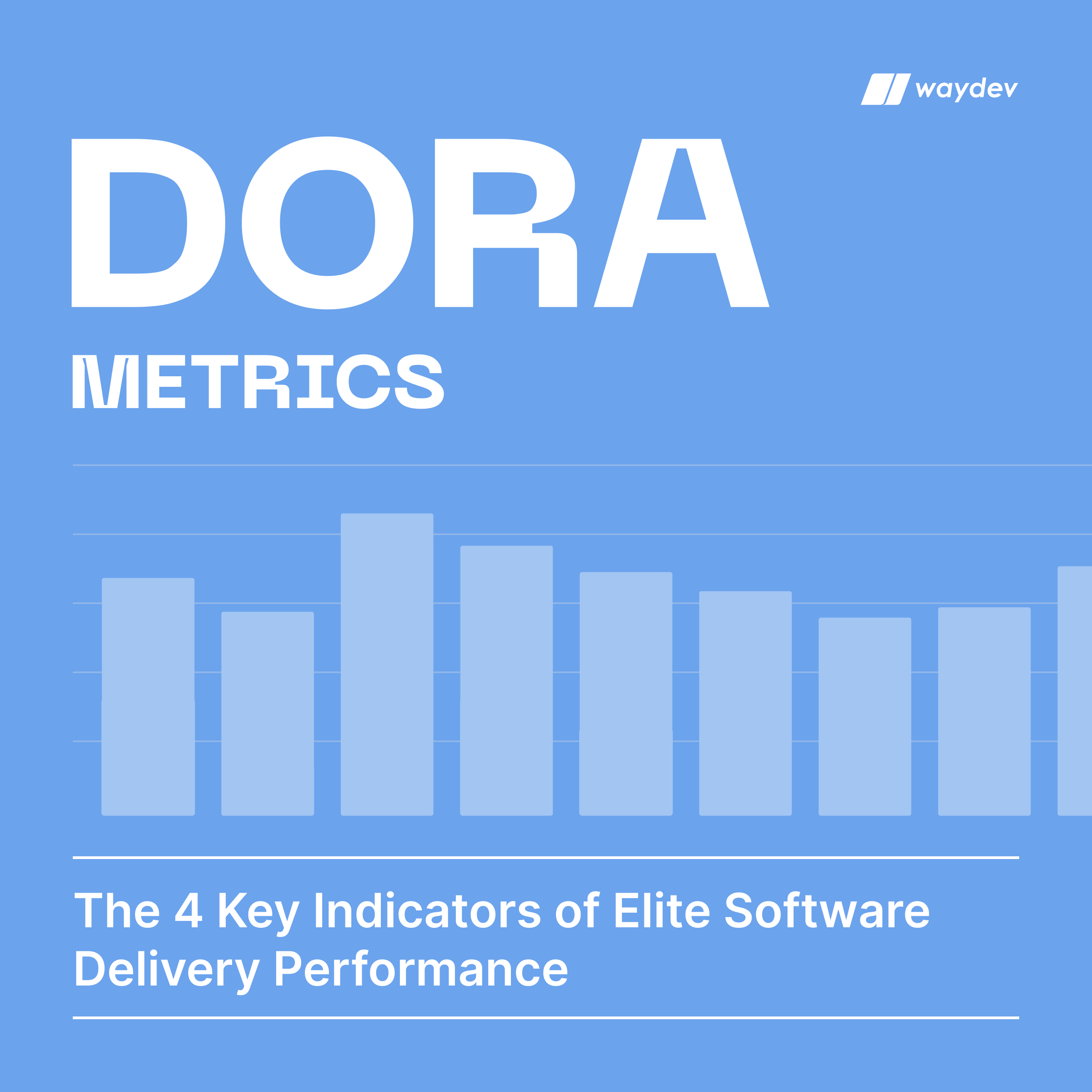GitHub OAuth
Step 3: Select OAuth, and click Connect. You will be redirected to your Git provider where you will need to authorize access to your account.
Step 4: After the connection is done, you will be redirected to the ‘Repositories’ page, with a message of success. Now you’ll need to select relevant repositories for your project. You can select all or you can choose only the ones with data. We recommend selecting only the repos with recent work. After you select the repos, click the ‘Save Project’ button.

Step 5: You will be redirected to the app where you will need to wait until we process your data. We normally process the data in under 1 hour, but for the first time connections it can take up to 12 hours. Pull requests may take 24-48 hours to process completely.

Step 6: Now everything is set up, you just need to wait until we process the data.
GitHub Personal Access Token
Step 3: Select the Access Token authentication method.
Step 4: Navigate to GitHub.
Step 5: In the upper-right corner of any page, click your profile photo, then click Settings.
Step 6: In the left sidebar, click Developer settings.
Step 7: In the left sidebar, click Personal access tokens.
Step 8: Click Generate new token. Select the scopes or permissions, you’d like to grant this token. To use your token to access repositories from the command line, select repo.

Step 9: Navigate back to Waydev, paste the token in the Personal Access Token field in the GitHub modal, and click Test connection.

About GitHub
GitHub is a web-based version-control and collaboration platform for software engineers. Git is used to store the source code for a project and track the complete history of all changes to that code. It allows developers to collaborate on a project more effectively by providing tools for managing possibly conflicting changes from multiple developers.
Key terms
Three important terms used by developers in GitHub are fork, pull request, and merge. A fork, also known as a branch, is simply a repository that has been copied from one member’s account to another member’s account. Forks and branches allow a developer to make modifications without affecting the original code.
If the developer would like to share the modifications, they can send a pull request to the owner of the original repository. If, after reviewing the modifications, the original owner would like to pull the modifications into the repository, they can accept the modifications and merge them with the original repository. Commits are, by default, all retained and interleaved onto the master project, or can be combined into a simpler merge via commit squashing.
A repository is usually used to organize a single project. Repositories can contain folders and files, images, videos, spreadsheets, and data sets – anything your project needs.
Branching is the way to work on different versions of a repository at one time. By default your repository has one branch named master which is considered to be the definitive branch. We use branches to experiment and make edits before committing them to master.
When you create a branch off the master branch, you’re making a copy, or snapshot, of master as it was at that point in time. If someone else made changes to the master branch while you were working on your branch, you could pull in those updates.
In GitHub, saved changes are called commits. Each commit has an associated commit message, which is a description explaining why a particular change was made. Commit messages capture the history of your changes, so other contributors can understand what you’ve done and why.