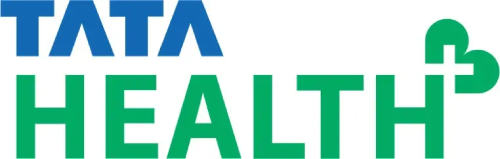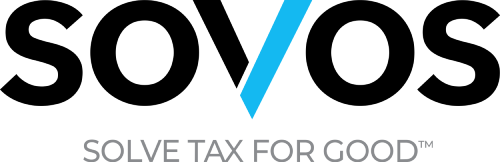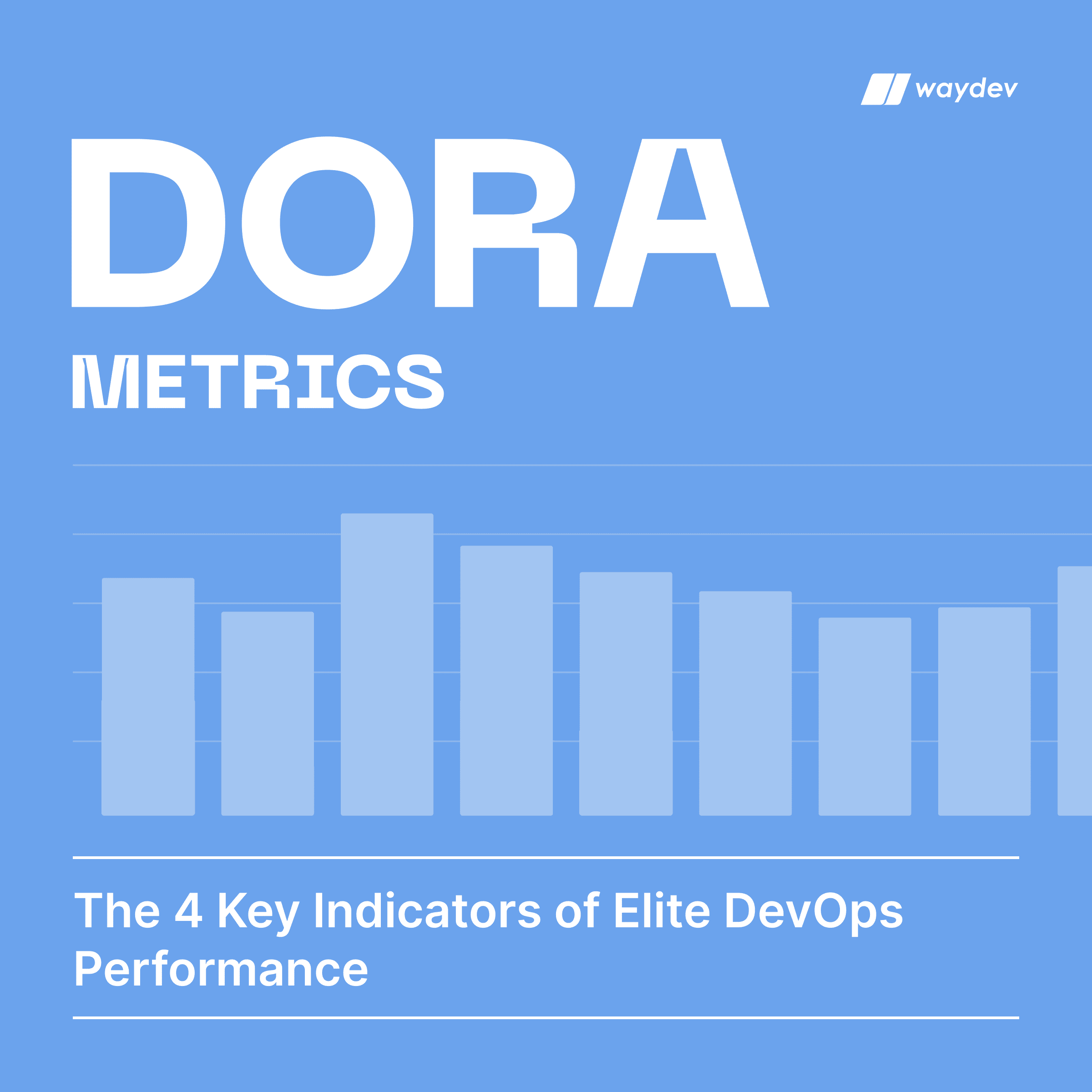How does it help you
The Role Management feature enables users to create custom roles. You can assign granular access to features and reports using the Role Management feature. The Role Management tab can be found in the Project section.
There are two default roles: Owner and Member. An Owner will have complete access to all of Waydev’s features, while a Member has access to the stats features: Work Log, Project Timeline, Retrospective, Developer Summary, Daily Update, Time Card, and Compare. A member will also receive weekly and monthly digest emails.
How to use the Role Management feature
Navigate to Role Management, in the Project section. To add a new role, click the New Role button, insert the Role Name, then scroll and select the features you want the new role to have access to. Then, click Create.
You can edit or delete roles from the right side of the Role Management page.
How to assign roles
Step 1: To assign a new role to a user, navigate to Users, in the Project section.
Step 2: Then click the Edit button located on the right side of the page.
Step 3: After that, click on the Role drop-down menu and select the new role you want to assign to the user, then click Update.