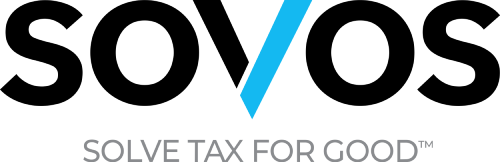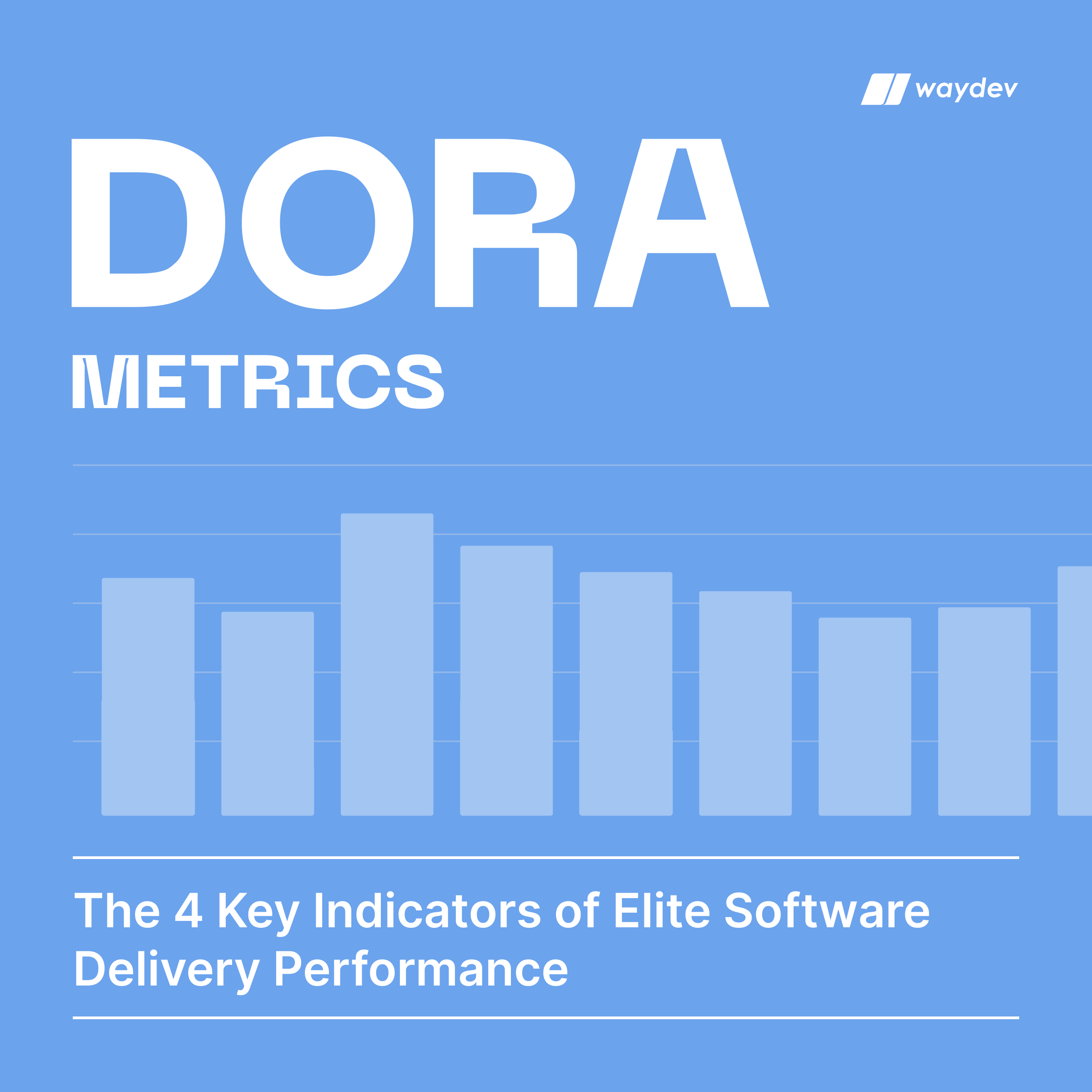How does it help you
The Bitbucket Server integration enables Waydev to provide reports that help you in:
- Daily stand-ups
- One-on-ones
- Code review
- Monthly and quarterly reports
For daily stand-ups, Waydev integrates with Bitbucket Server to provide you with:
- Work Log, which displays a map of team contributions and work habits. Zoom in to all commits and pull requests an engineer produces, so you can make better decisions, set expectations proactively, and help your team improve over time.
- Daily Update, which helps you check the velocity of your team compared to the previous week. Find out where yesterday’s work focus went and if there were any engineers who didn’t check-in code. Direct your efforts to accomplish your goals.
- Time Card, which acts as a heatmap of your engineers’ activity, helping you see when are your engineers committing most. Set meetings in a nondisruptive manner – outside their peak productivity hours.
- Inactivity, which helps you achieve a healthy, continuous delivery workflow by making sure each of your engineers is involved in the development process.
For one-on-ones, Waydev integrates with Bitbucket Server to help you with:
- Developer Summary, which provides valuable insights into each engineer’s output. Understand what your engineers’ work effectiveness is. Quickly spot and eliminate any blockers that are holding down your team.
- Developer Compare, which assists you with tracking your engineers’ progress. See how your engineers performed sprint over sprint. Understand their work dynamics and identify coaching opportunities.
- Developers Stats, which centralizes your engineers’ performance metrics. Aggregate all your engineers’ stats from Waydev in a highly customizable table. Sort, filter, search, and download to fulfill your needs.
For code review, Waydev integrates with Bitbucket Server to provide you with:
- Review Workflow, which provides a map of pull request activity in the selected time frame. Identify long-running pull requests, unreviewed pull requests that have been merged, and spot closed pull requests that have not been merged.
- Review Collaboration, which presents a unified view of submitter and reviewer metrics of the PR process. Understand how your engineering teams work collaboratively. Effectively communicate the healthy tension between speed and thoroughness in code review.
- PR Resolution, which helps you identify the bottlenecks in your PR cycles over the course of the sprint. The PR resolution is designed to help you find outliers. Visualize high-level team dynamics and the underlying activities that can contribute to those dynamics.
- Submitter and Reviewer Fundamentals, which provide a view of how the metrics from the Review Collaboration evolved over time. These features should be used as a gauge to determine if your objectives regarding the code review workflow are on track.
For monthly and quarterly reports, Waydev integrates with Bitbucket Server to help you with:
- Project Timeline, which provides a view of how work focus and volume modify over time. Find out where your engineers’ work focus is. View how events impacted your team’s performance and direct your data-driven decisions.
- Teams Stats, which provide a unified view of your teams’ engineering contribution. Gain a comprehensive view of all team stats from Waydev. Customize the report to your own requirements.
- Team Compare, which helps you track the progress of your engineering teams. See how engineering teams perform compared to the previous sprint, month, or quarter. View how work dynamics shift.
- Retrospective, which assists you in evaluating your release’s success and compare your sprints’ output.
- Repositories Stats, which provide clustered engineering stats to help you visualize performance from a repository point of view.
- Reports History, which encompasses weekly and monthly email reports into a singular view.
- Targets, which help you translate uncovered opportunities to action by setting measurable targets within the application. Visualize and track progress to hit all your goals.
How to integrate Bitbucket Server into Waydev
Step 1: On any page of your Bitbucket Server, click the settings icon in the top right.
Step 2: Next, click Users in the left-hand menu.
Step 3: Then, click the Create User button.
Step 4: Fill in the form, taking note of the username and password you use. Then, click Create user.
Step 5: Click Change Permissions.
Step 6: Under Global Permissions, search for your new Waydev user. Once you see your new user in the results select it and click Add.
Step 7: Click the Admin checkbox for the user you just added.
Step 8: On your Waydev homepage, navigate to Project -> Integrations.
Step 9: Select Bitbucket Server.
Step 10: Select the authentication method you want to proceed with:
A.) Username/Password – You can connect to your Bitbucket Server using your Bitbucket credentials under the Username and Password tabs. Insert your credentials, your base URL, and click Test connection.

If the connection was successful you will see the following message:
Success! Please refresh the page.
If you receive an error when trying to connect your Bitbucket Server account verify the following and try again:
- user name and/or password are correct
- base URL is correct
If you connected behind a firewall verify the following:
- Waydev’s IP addresses are whitelisted on port 443
- a public DNS record is set up and pointing to the exposed IP address for Waydev’s use.
B.) Access Tokens – You can connect to Bitbucket Server via an access token. On the Personal Access Token field insert your access token and click Test connection. For more information on how to create an access token in BitBucket Server see Bitbucket’s support document Personal Access Tokens.
If the connection was successful you will see the following message:
Success! Please refresh the page.
If you receive an error when trying to connect your Bitbucket Server account using an access token verify the access token, the base URL, and try again.
Step 11: Once you have successfully connected to your Bitbucket Server account, click Next.
Step 12: You will be directed to the Repositories page, where you will need to select the repos you wish to import. After you select the repos, click Save Project. You have connected your Bitbucket Server account successfully!
About Bitbucket Server
Bitbucket Server is a Git repository management solution hosted on-premise, in your environment. It provides a central place to manage git repositories, collaborate on your source code, and guide you through the development flow. Bitbucket Server does not come with a built-in testing and deployment tool, but it has strong integrations with Bamboo, Atlassian’s continuous integration, and continuous delivery tool. It allows you to automate your build processes.
Key terms to know
Here are some important words and terms to know so you can find your way around Bitbucket. Some of these are terms borrowed from Git, others are specific to Bitbucket.
Branch
A branch represents an independent line of development. Branches serve as an abstraction for the edit/stage/commit process. You can think of them as a way to request a brand new working directory, staging area, and project history. New commits are recorded in the history for the current branch, which results in a fork in the history of the project.
Fork
Instead of using a single server-side repository to act as the “central” codebase, forking gives every developer a server-side repository. This means that each contributor has not one, but two Git repositories: a private local one and a public server-side one.
HEAD
Git’s way of referring to the current snapshot. Internally, the git checkout command simply updates the HEAD to point to either the specified branch or commit. When it points to a branch, Git doesn’t complain, but when you check out a commit, it switches into a “detached HEAD” state.
Master
The default development branch. Whenever you create a git repository, a branch named “master” is created, and becomes the active branch.
Pipelines
Bitbucket Pipelines is an integrated CI/CD service, built into Bitbucket. It allows you to automatically build, test and even deploy your code, based on a configuration file in your repository.
Pipes
Bitbucket Pipes are short code chunks that you can drop into your pipeline to perform powerful actions. Pipes make it easier to build powerful, automated CI/CD workflows and get up and running quickly.
Project
A project is a container for repositories. Projects make it easier for teams to focus on a goal, product, or process by organizing your repositories into projects. Projects can be either visible or hidden from public view.
Pull Request
Pull requests are a feature that makes it easier for developers to collaborate using Bitbucket. They provide a user-friendly web interface for discussing proposed changes before integrating them into the official project.
Working Tree
The tree of actual checked out files, normally containing the contents of the HEAD commit’s tree and any local changes you’ve made but haven’t yet committed.