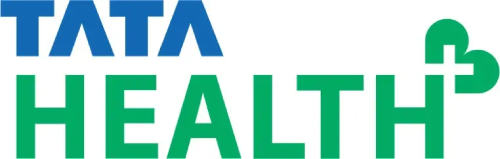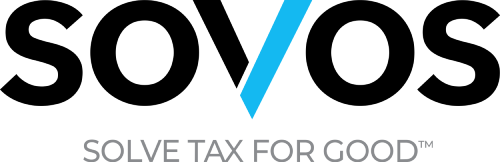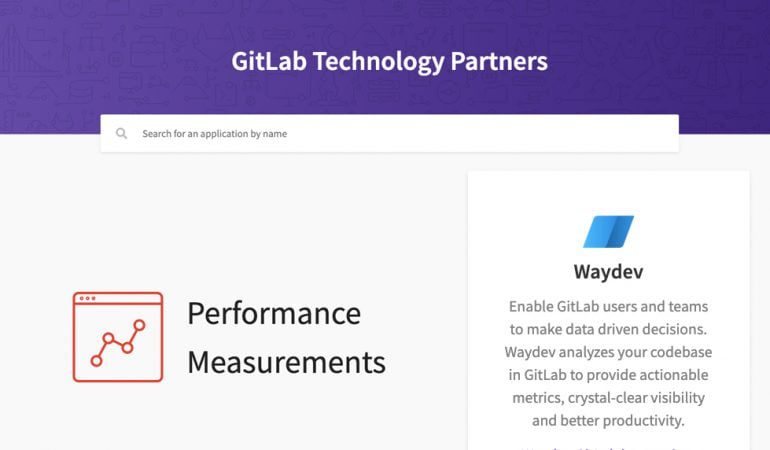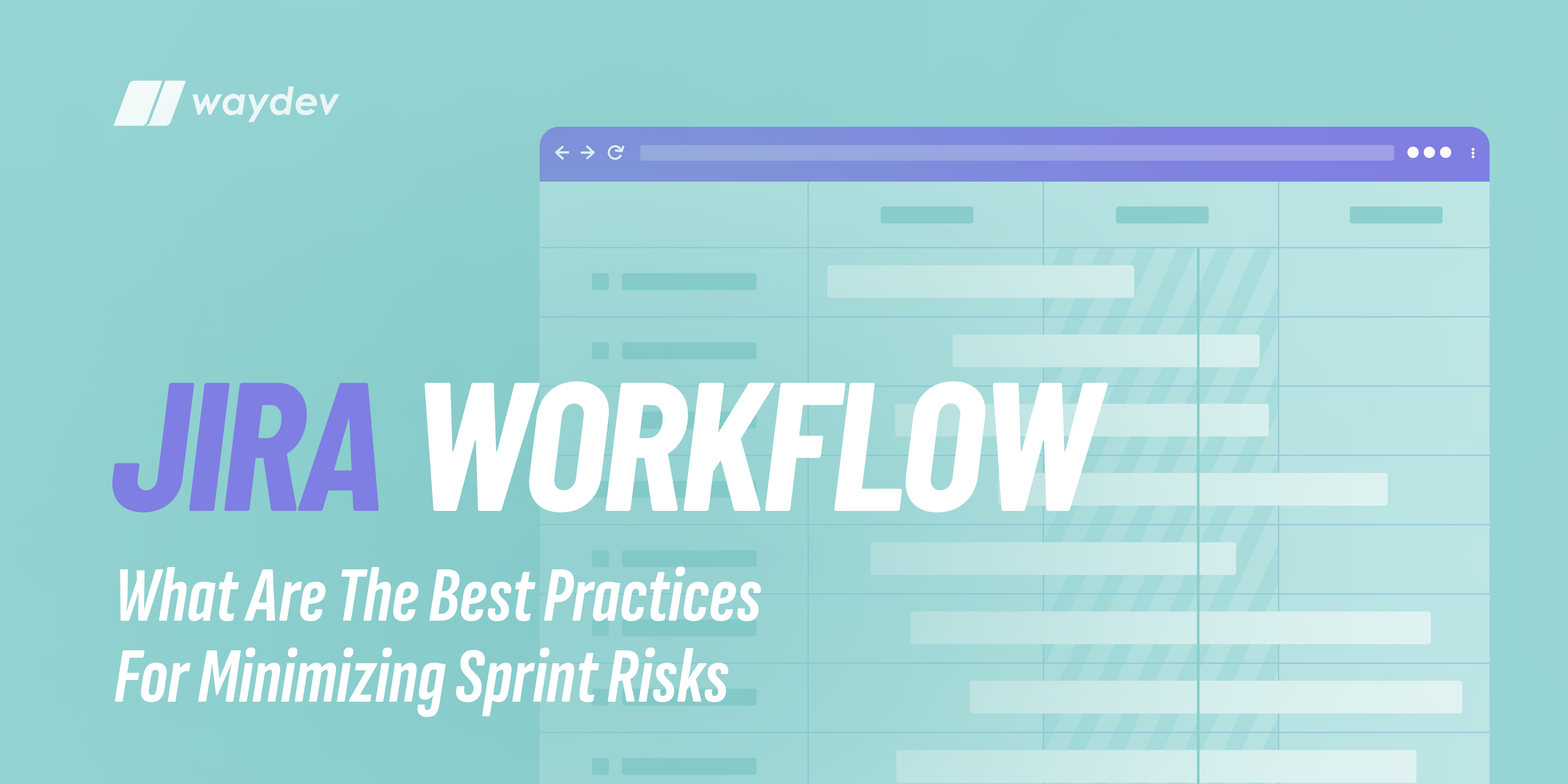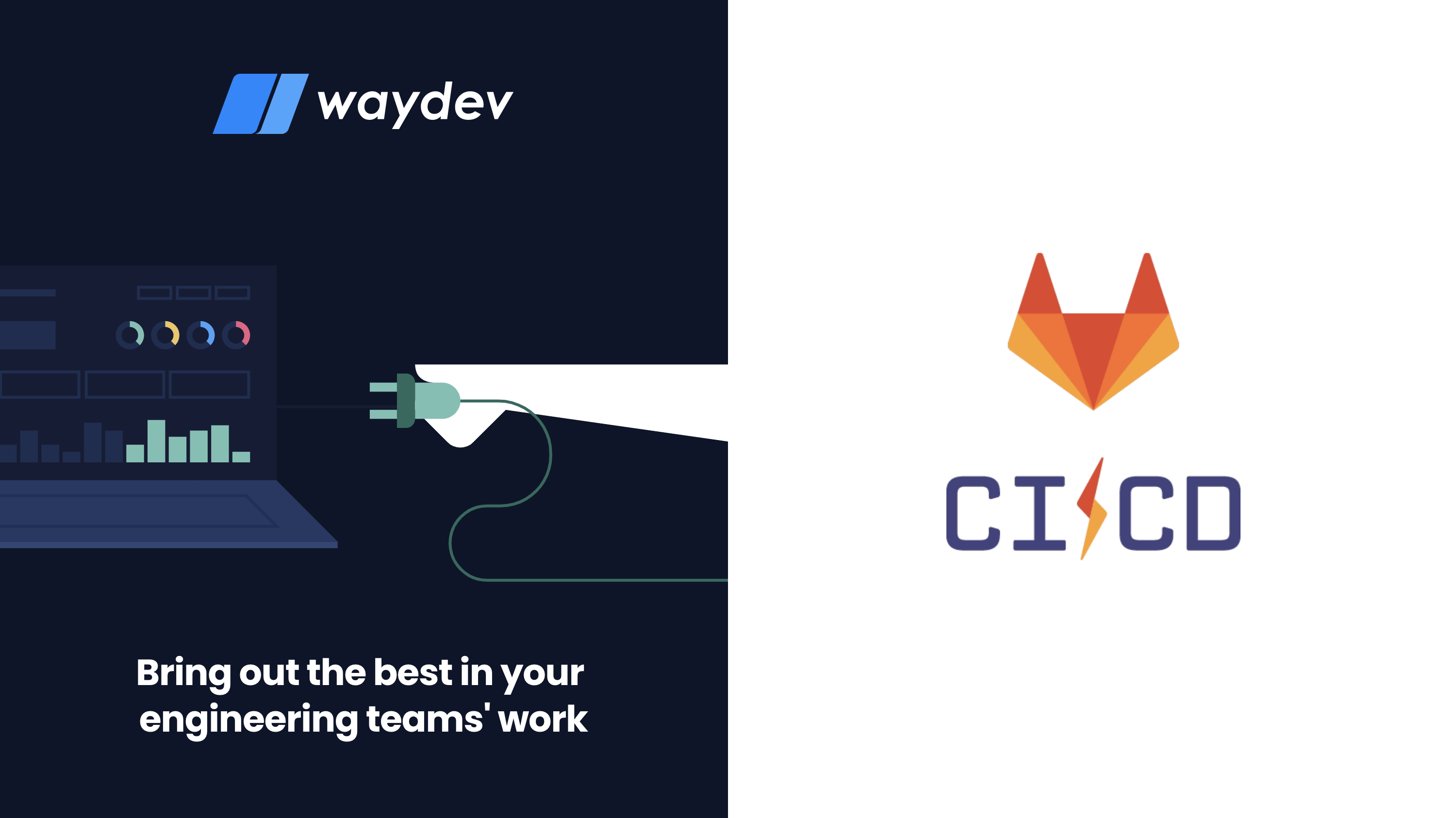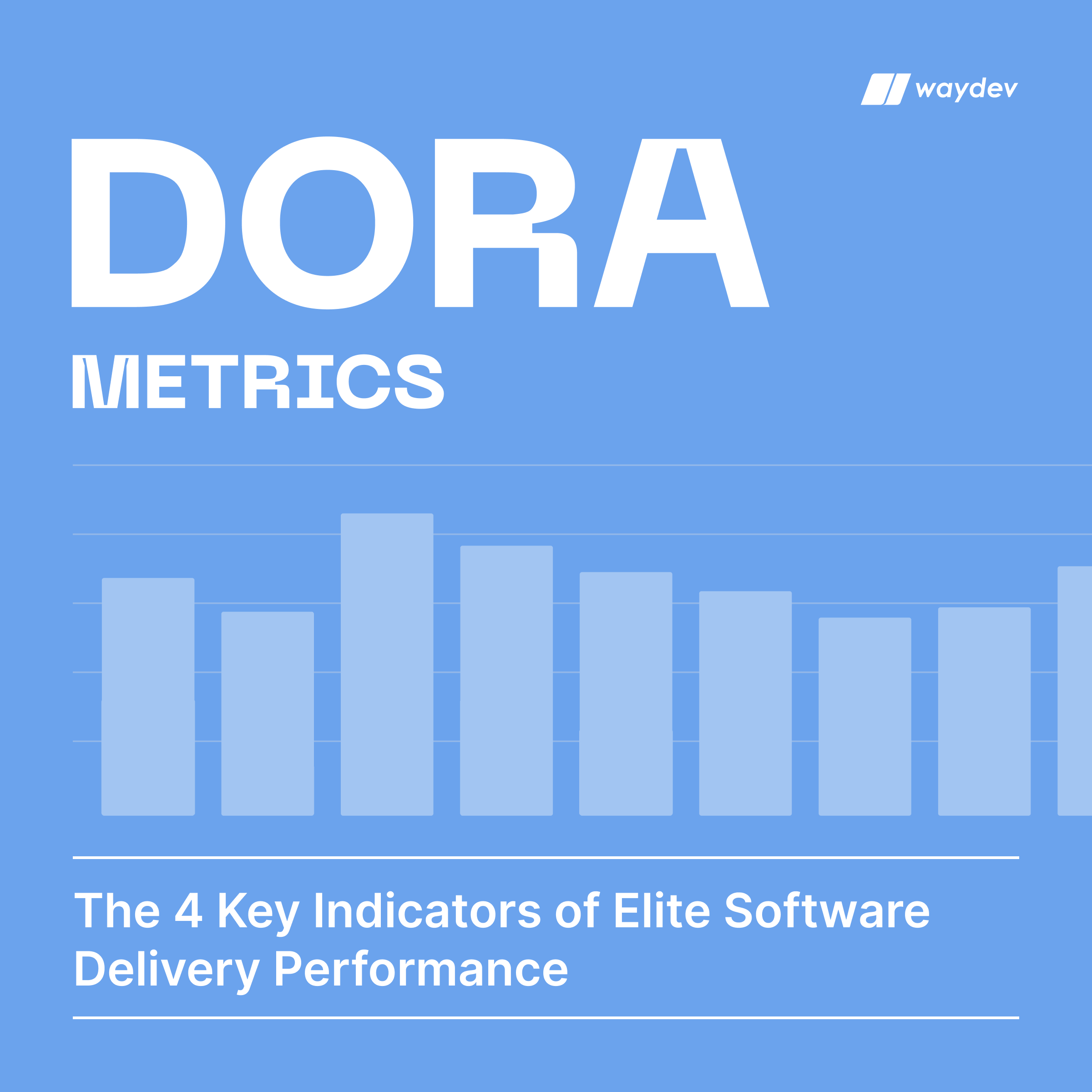Below is a step-by-step guide on how to connect your GitLab account to Waydev
GitLab.com
If you use Gitlab.com, you can connect your account very easy through our Oauth connection, just connect your account, select the relevant repos for your project and wait to process your data.
- Create an account on Waydev
- Click on the GitLab icon
- Give access to you GitLab account
- Select the relevant repos for your project
- Wait until we process your data
- Enjoy the stats
GitLab Enterprise
Creating a personal access token
If your repos are behind a firewall, please whitelist our IPs.
You can create as many personal access tokens as you like from your GitLab profile.
- Log in to GitLab.
- In the upper-right corner, click your avatar and select Settings.
- On the User Settings menu, select Access Tokens.
- Choose a name and optional expiry date for the token – Don’t set any date.
- Choose the desired scopes – For Waydev we need only api scope and read_user scope..
- Click the Create personal access token button.
- Save the personal access token somewhere safe. Once you leave or refresh the page, you won’t be able to access it again.
Here is the example:
1. Create access token

2. Copy/Paste your Access token

3. Go to Waydev, paste the access token and your organization url.

4. Click test connection, if everything works fine you will receive a connect button, just click connect.

5. Your connection succeed, just wait a couple of minutes, and hit refresh.

6. Select the relevant repos for your project, and load/save the project.